Example
Generic Formula
- “filename” – This is a predefined Excel parameter input for the CELL function.
- AnyCell – This can be any cell in any sheet of the workbook.
- Text – This is the text you want to show instead of the folder path. If left blank the folder path will show in the hyperlink.
What It Does
This formula will create a hyperlink that opens a file explorer window to the folder location where the current workbook is saved.
How It Works
LEFT(CELL(“filename”,C2),FIND(“[“,CELL(“filename”,C2))-2) will return the folder path of the current workbook. See how this part of the formula works from another post. In this example, this part of the formula returns “C:\Users\John\Google Drive – Excel\Excel Website\Formulas\How To Create A Hyperlink To The Current Workbook Folder“.
HYPERLINK(Folder,”Click Here!”) then creates a hyperlink to the Folder and displays “Click Here!” in the cell. If you click the cell once a file explorer window will open at the Folder location. Click and hold to select the cell.

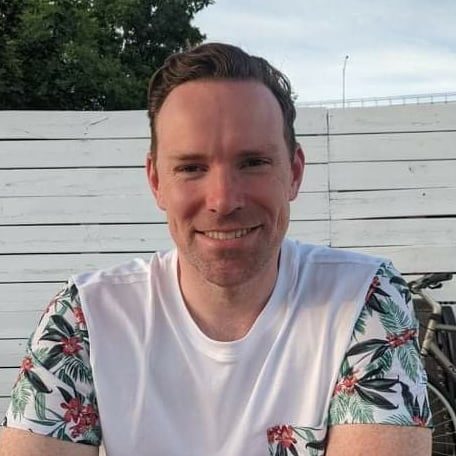





0 Comments