If you’ve ever had a long list of inputs/outputs in your workbook and wanted to give them defined names based on their labels, then this is a tips you’ll definitely want to learn as it’s a lot quicker than naming them individually using the Name Box or Name Manager. Since spaces aren’t allowed in defined names, this method also replaces any space characters in your labels with underscores.
Use the Create from Selection command.
- Highlight the range of cells which you want to name along with their labels.
- Go to the Formula tab in the ribbon.
- Under the Defined Names section select Create from Selection.
- In this example our labels are to the left of the cells we want to name so we select Left column.
- Press the OK button.
Just like that all your cells are nicely named using the labels to the left.
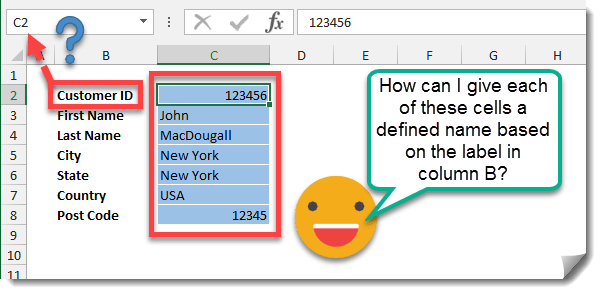
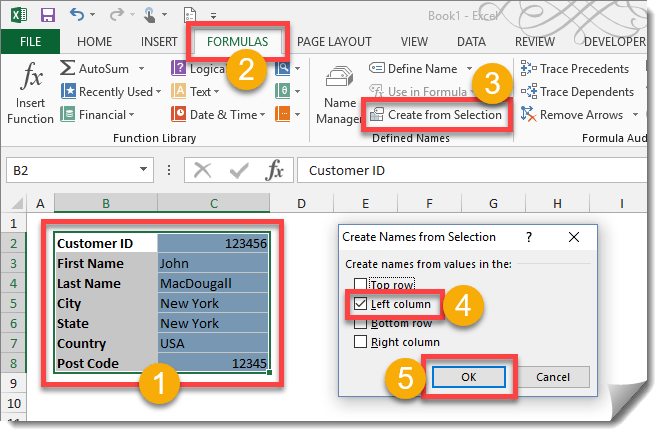
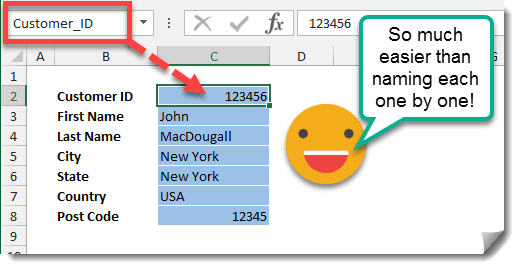
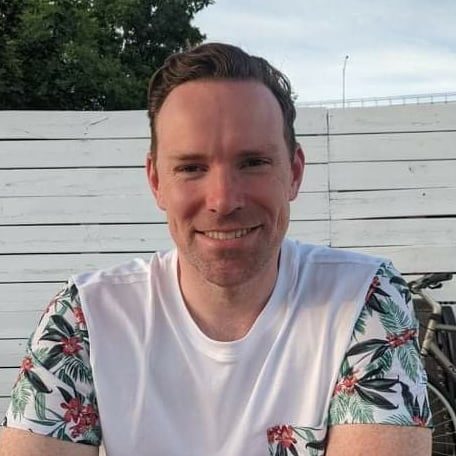





0 Comments