This function will return the address of a cell given a specified row and column index number.
Syntax
ADDRESS(Row, Column, Reference Type, Address Type, Sheet Name)
- Row (required) – This is a number that specifies the row of the address.
- Column (required) – This is a number that specifies the column of the address.
- Reference Type (optional) – This is a number (1, 2, 3 or 4) that specifies if the address is a relative or absolute reference.
- 1 – Absolute row and absolute column reference ($A$1 or R[1]C[1]).
- 2 – Absolute row and relative column reference (A$1 or R[1]C1).
- 3 – Relative row and absolute column reference ($A1 or R1C[1]).
- 4 – Relative row and relative column reference (A1 or R1C1).
- Address Type (optional) – This is a TRUE or FALSE value that specifies if the address is A1 or R1C1 reference type.
- TRUE or 1 – Results in a A1 style reference.
- FALSE or 0 – Results in a R1C1 style reference.
- Sheet Name (optional) – This the sheet name to be used in the address.
Example
In this example we display different variations of the cell in address for row 5 and column 2. We also add a sheet name reference in front.
=ADDRESS(A2,B2,C2,D2)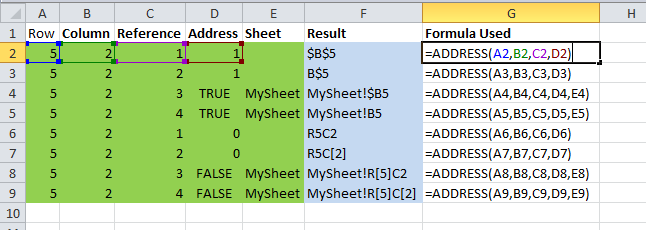
 👉 Find out more about our Advanced Formulas course!
👉 Find out more about our Advanced Formulas course!

0 Comments