The NOW function will return the current date and time. The value will update to the current date and time value whenever you open the workbook or make any changes in the grid.
NOW Function Syntax
= NOW( )This function has no arguments. This means you can enter it without any input.
Additional Notes on the NOW Function
- The NOW function is volatile. This means it will recalculate when you edit values or formulas in the grid.
- You can force a recalculation by using the F9 keyboard shortcut.
- The date format returned will depend on your system and regional settings.
- The NOW function will automatically apply a DateTime format to the cell it’s entered in when the cell has a General format.
NOW Function Examples
Get Today’s Date and Current Time
= NOW( )The above formula will return today’s date.
Get the Date and Time Next Hour
= NOW( ) + 1/24The above formula will return the date and time 1 hour in the future.
Get the Date and Time Last Hour
= NOW( ) - 1/24The above formula will return the date and time 1 hour before the current date and time.
How to Enter a Static Date and Time Value
If you prefer to enter a static date and time value in Excel instead of using a volatile function, this can quickly be done with a series of keyboard shortcuts.
- Press Ctrl + ; to enter the current date.
- Press the space bar to add a space after the current date.
- Press Ctrl + Shift + ; to enter the current time.
- Press Enter.
This creates a date timestamp for the current date and time. This will be a hard-coded value and won’t update if the workbook recalculates.
Common Errors with the NOW Function
The value returned might not appear formatted as a date if the cell you enter the formula in had some other format applied previously.
You can easily fix this formatting issue with these steps.
- Press Ctrl + 1 to open the Format menu.
- Go to the Numbers tab.
- Select Custom.
- Enter a format such as
yyyy-mm-dd hh:mm.
This will ensure your NOW function shows the date and time correctly.
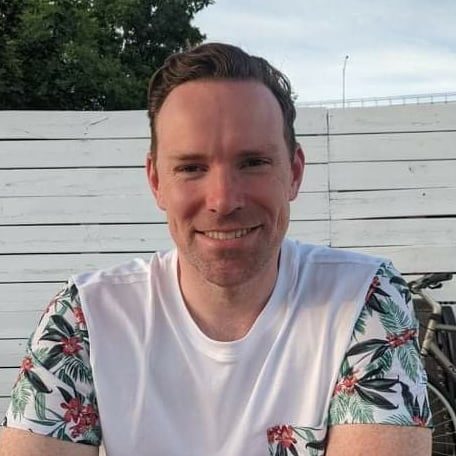





0 Comments