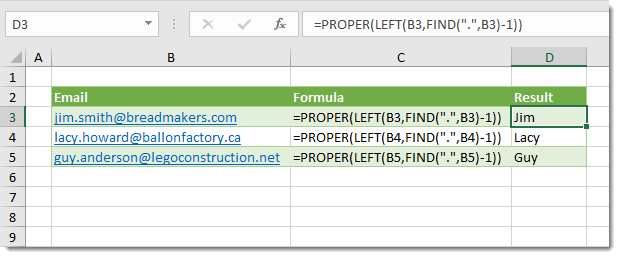
Example
Generic Formula
Email – This is the email address which we want to extract the first name from. It is assumed to be of the form firstname.lastname@company.com.
What It Does
This formula will return the first name with proper capitalization from an email address of the form firstname.lastname@company.com.
How It Works
FIND(“.”,Email) will find the location of the first period in the email going from the left to right direction in the email address. This is the location of the period that separates the first name from the last name. In our example FIND(“.”,”jim.smith@breadmakers.com”) will return 4 since the period is the 4th character in the email address.
We then use LEFT(Email,PeriodLocation-1) to get the first PeriodLocation-1 left most characters from our email address. We subtract 1 from the character location of the first period since we only want the characters before the period. In our example this is LEFT(“jim.smith@breadmakers.com”,3) which will return jim all in lower case since our email address was all in lower case.
We then use PROPER(FirstName) to return the first name in its proper case with the first character capitalized. In our example PROPER(“jim”) will return Jim as the final result.
 👉 Find out more about our Advanced Formulas course!
👉 Find out more about our Advanced Formulas course!




0 Comments