Did you know you can move items in the ribbon around? It can be very useful if you don’t find the default ribbon organization intuitive and you want the change it. This is a trick I happen to use a lot as it’s great for getting the items I need into different screen shots for these website posts.
In this example, we will move the Data and Sort & Filter section.
- The Data tab is the 5th tab by default, we’ll move it to the right of the Home tab so that it’s the second tab. In the Data tab, the Sort & Filter section is 3rd, we’ll change it to the 1st section.
- Go to the File tab.
- Press the Options button.
From the Excel Options menu, we can customize the location of all the tabs and sections within tabs. We can’t move individual items within a section though 🙁
- Go to Customize Ribbon.
- In the Main Tabs box, select and expand Data using the small + sign.
- Move the Data tab up by pressing the Up Arrow button.
- Select Sort & Filter and move it up using the Up Arrow button.
- Data should now be directly under the Home tab with the Sort & Filter listed first.
- Press the OK button.
Hurray, the Data tab and subsections have moved.
- Data tab is now just to the right of the Home tab.
- The Sort & Filter section appears first under the Data tab.


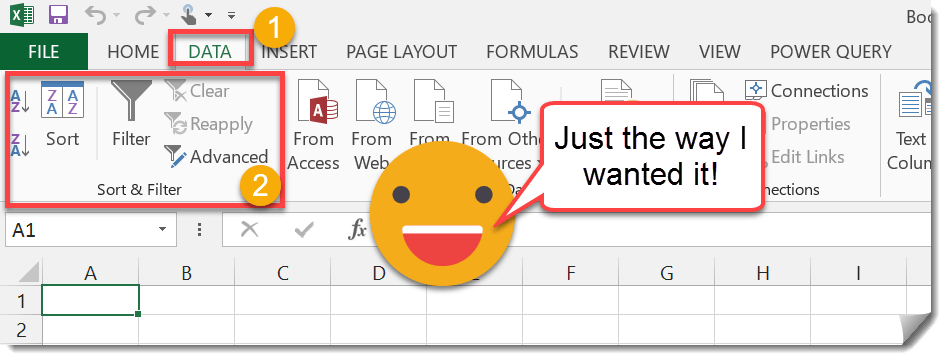
 👉 Find out more about our Advanced Formulas course!
👉 Find out more about our Advanced Formulas course!




0 Comments