Note: You will need to save the completed workbook somewhere on your computer for the functions to work.
How do you get information about the current workbook such as the file name, file path and the current sheet name? The CELL function can be a pretty handy tool for getting this type of information, but you’ll have to do a bit of work to get it.
Without any adjustments CELL(“filename”,A1) will return the full file path and current sheet name, so some text parsing will be needed.
For the file path:
=LEFT(CELL("filename",A1),FIND("[",CELL("filename",A1))-2)For the workbook name:
=MID(CELL("filename",A1),FIND("[",CELL("filename",A1))+1,FIND("]",CELL("filename",A1))-FIND("[",CELL("filename",A1))-1)For the sheet name:
=RIGHT(CELL("filename",A1),LEN(CELL("filename",A1))-FIND("]",CELL("filename",A1)))
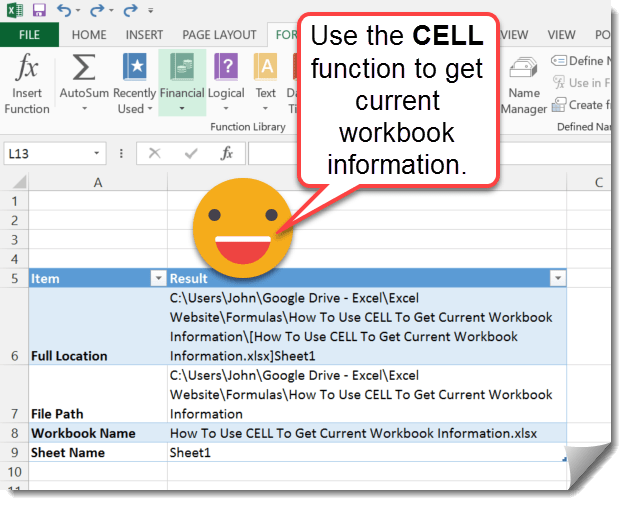
 👉 Find out more about our Advanced Formulas course!
👉 Find out more about our Advanced Formulas course!




0 Comments