Have you ever been in a situation where you were comparing the data in different sheets in a workbook and continuously switching between them? It can be pretty tedious and time consuming. Excel has a great way to deal with this.
To view multiple sheets simultaneously, we need to open multiple windows and then arrange them.
- Go to the View tab.
- Click on New Window to create a new window to view another sheet in. Create one for each sheet you want to view simultaneously.
- Click on Arrange All.
- Select how you want to arrange the windows.
- Press the OK button.
- Toggle the Synchronous Scrolling button on or off as desired. Synchronous scrolling will allow you have all your windows scroll together as you scroll down or across in the active window.
In the above example, I have created 4 windows to show each of the 4 sheets in the workbook and arranged them using the Tiled method.
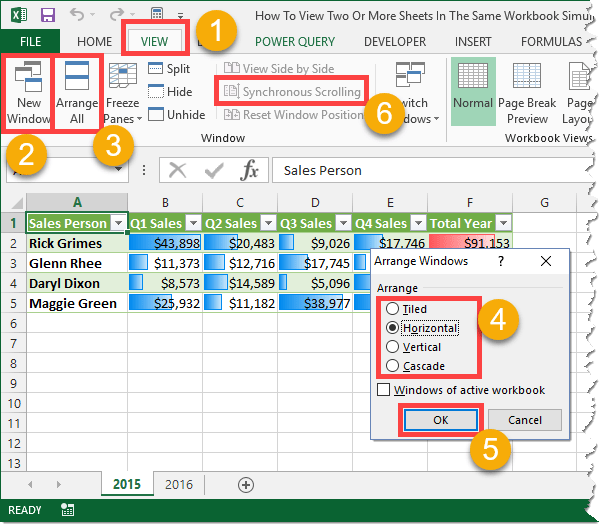
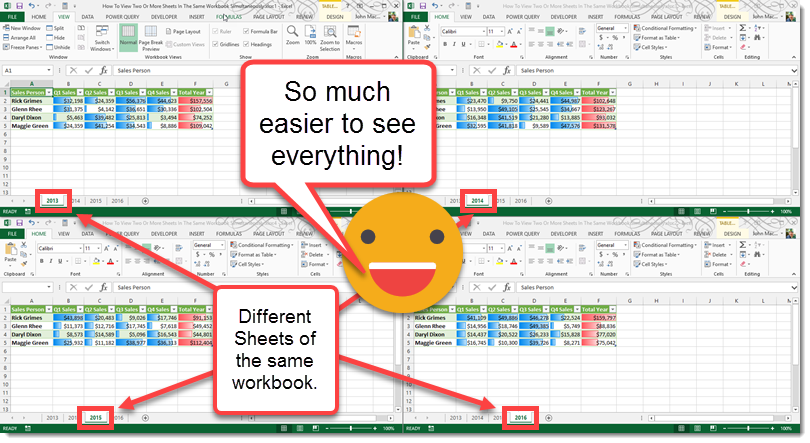
 👉 Find out more about our Advanced Formulas course!
👉 Find out more about our Advanced Formulas course!




0 Comments